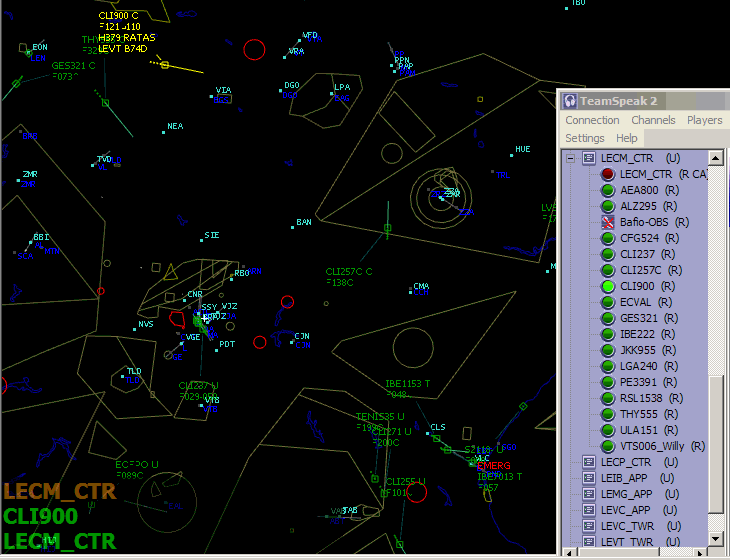|
TS-Info a TeamSpeak2 add-on for IVAO™ Virtual Controllers |
-
TS-Info - An utility to display TeamSpeak speakers Screenshots
Download 129Kb. Rel.1.0.0.9
129Kb. Rel.1.0.0.9
-
Description
TS-Info shows who is talking on TeamSpeak channel without having to switch out from IvAc Radar screen.
It's a TeamSpeakOverlay clone but, instead of hooking DirectX or OpenGL APIs, it polls TeamSpeak2 channel (using standard TSRemote.dll) to detect who is speaking and display it on a small window on top of other applications;
Position, font size, colors, poll time and delay in displaying last speaker info are fully customizable;
When enabled, it remains in the tray bar and can also shows the channel name and/or channel owner Recently added an option to show users leaving and joining TS2 Channel
Optionally can send a keystroke to IvAc to select the users who's talking or can send a keystroke to TeamSpeak 2 to create a channel using IvAc callsign
-
History
I developed this utility because of incompatibility issues between NVidia Display Driver, and standard OpenGL DLLs
As some users reported in IVAO IvAc Support Forum, sometimes the aircraft labels on IvAc radar screen suddenly disappear
The only way to fix it, is to use the OpenGL DLLs from ProjectMagenta website
The problem is that these DLLs are incompatible with TeamSpeakOverlay and the overlay doesn't work anymore ...
-
Installation
Download and extract all files into a new folder
manually create the link to your desktop or menu' (sorry, no installer available)
-
Usage
Start IvAc and login into IVAO activating TeamSpeak2 for voice
In TeamSpeak2 create your channel
Select WindowPosition option (I suggest you bottom right)
Check Use Channel Name as NickName and WinOnTop options. Check also AutoEnable so next time
TS-Info will enable automatically on startup. If you like you can activate the select Aircraft on IvAc option.
Press Save and Enable button to start; the application will reduce into System Tray
A red light on the Tray Icon means that TS-Info cannot connect to TeamSpeak;
in this case check if TeamSpeak is running and that TSRemote DLL is in the same folder of TS-Info
A small green light in Tray Icon will inform you that TS-Info is operative and it can connect to TeamSpeak to poll users
Now, every time a speaker talks in the TS2 channel, you'll see his nickname in a small box.
To select user on IvAc window, you have to press SHIFT+F12
Note: if the TS Nickname of the user is different from plane callsign in IvAc, the function will not work
Note: remember to press the SHIFT+F12 as long as the refresh delay;
For example: if you set refresh interval at 300ms. you have to press the SHIFT+F12 at least 300ms. or more
-
Limitations
Tested only on Windows XP - SP2
requires VB5 Runtime
-
Change Log
1.0.0.9 — 29Oct11 — Added option to show users leaving and joining TS2 Channel 1.0.0.8 — 01Sep10 — Fixed bug - Create TS Channel - Channel name - menu diabled when offline 1.0.0.7 — 12Aug10 — Added option to Create TS Channel using IvAc Callsign 1.0.0.6 — 09Jan10 — Fixed bug - not working on server with many channels 1.0.0.5 — 21Dec07 — Fixed bug - list not cleared on disconnect 1.0.0.4 — 23Sep07 — Fixed bug - window sometimes display wrong 1.0.0.3 — 22Sep07 — Fixed bug - window width remain larger then necessary 1.0.0.2 — 17Sep07 — Fixed bug - window width continue to grow 1.0.0.1 — 16Sep07 — Fixed bug - still visible when not connectd 1.0.0.0 — 15Sep07 — Release
-
Screenshots
TS-Info - Configuration
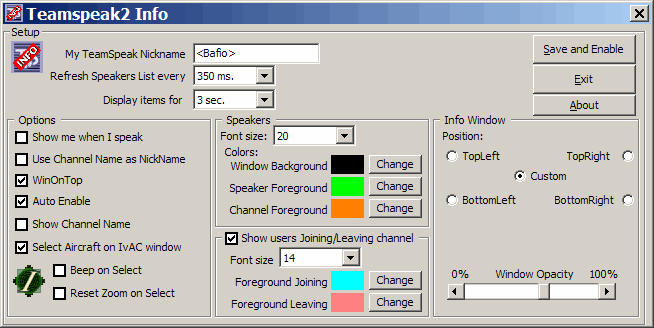
TS-Info - Operative Tray Icon - Green Light
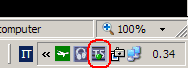
TS-Info - Inoperative Tray Icon - Red Light
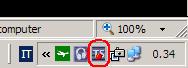
TS-Info - Menu options on Right Click of TrayIcon
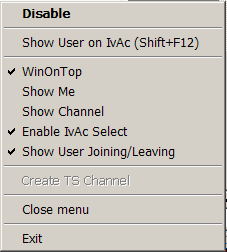
TS-Info - Running